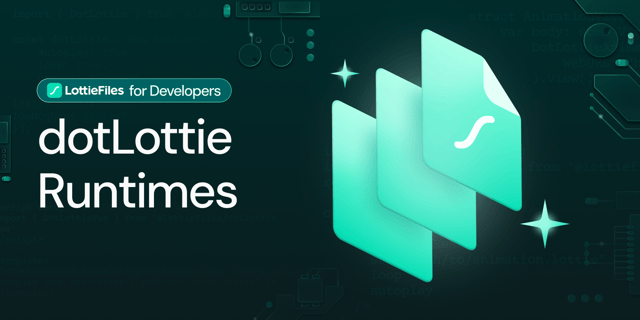In today's fast-paced world, where attention spans are shorter than ever, it's no secret that videos have emerged as a crucial tool for conveying information swiftly and engagingly.
For video creators or editors, Camtasia by TechSmith is a widely used screen recorder and video editor software. It allows you to create impressive content for presentations, education, promos, demos, and various other video formats.
You might be surprised to learn that Camtasia also supports Lottie animations, adding another layer of versatility to your video editing toolkit. Here's how to add Lottie animations to Camtasia video projects to make your videos even more captivating.
Why add animations to your video projects?
In a competitive landscape for viewership, the key to capturing people's attention is through entertainment. Creating engaging content is crucial, whether it's a personal video project or something with an educational twist.
The goal is to ensure your audience not only listens but fully understands your message, whether through a tutorial, business promotion, presentation, or even creative projects like music videos.
Finding the balance between engaging your audience and maintaining clear communication is where the magic of adding animations to your videos or screen recordings truly shines. Consider these key benefits:
- Animations capture attention more effectively than static images or text, keeping viewers hooked throughout your content.
- Infographics come to life through animation, helping audiences better connect with your message. Complex ideas can be simplified and made more digestible through creative animation, aiding in better comprehension.
- Animations convey a lot of information visually, allowing for shorter and more cost-effective projects compared to live-action.
- Altering visual animated elements is a breeze during production, providing flexibility throughout the creative process.
- Animations help increase user retention, as viewers are more likely to remember information presented in a dynamic and visually appealing format.
- Animations add a creative spark to all types of content, whether it's a professional corporate presentation or an imaginative music video.
Where can you get free Lottie animations to use on your Camtasia video projects?
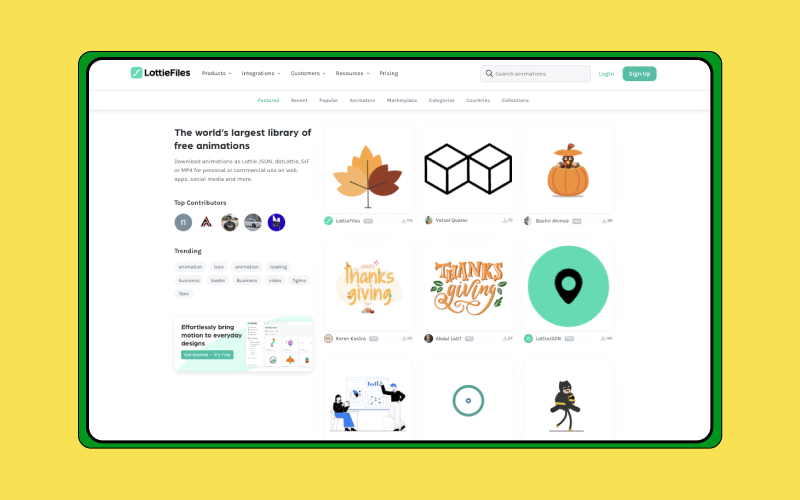
Camtasia does have its own animation library with tons to choose from. If you need even more options, LottieFiles is another extensive library to explore, offering over 100,000 free, ready-to-use animations to meet your design needs. Here's why you might want to explore LottieFiles for your animation needs:
- Large library of animations - LottieFiles has one of the world’s largest collections of free-to-use animations. The Lottie community makes tons of free animations, encompassing everything from characters and backgrounds to abstract shapes. No matter the style you're looking for, you're sure to find the perfect fit for your design project.
- Customizable - Lottie are vector based animations that are fully customizable. Adjust the color or adjust the speed and dimension to give it fit your brand and design aesthetics.
- Free to use without attribution - You can freely use any animations on LottieFiles without any worries about copyrights. You don't have to give credit (although it would be appreciated!).
How to add Lottie animations to Camtasia projects
Now, here's where the magic happens – integrating animation into your video. Here’s how to add Lottie animations to your Camtasia video projects in a few steps.
1) Prepare your video project
- Get your video project ready in Camtasia.
- Identify the specific areas in your project where Lottie animations can make the most impact.
2) Find a Lottie animation
- Enter the name of the object you're looking for in the search bar and browse through the available options.
- Alternatively, if you’re in need of some ideas and inspiration, explore thousands of free animations on LottieFiles.
3) Customize and export the Lottie animation as a Lottie JSON file
This step depends on how you would like your animation to look like. Feel free to choose the best course of action for your design needs.
a) If you don’t need any customizations
- Save your animation to your workspace.
- Download & export > Lottie JSON to download the animation as a Lottie JSON file.
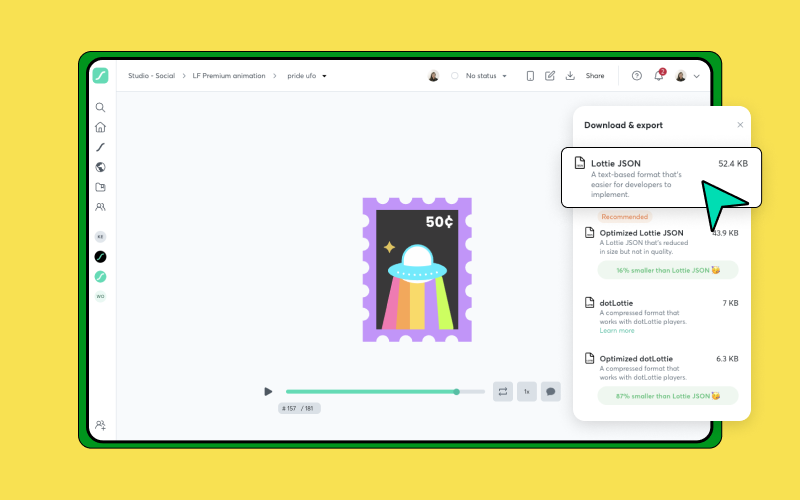
b) Customize the animation
Option 1: Change animation colors via LottieFiles
- Customize the animation colors using the color palette in your LottieFiles workspace.
- Download & export > Lottie JSON to download the animation.

Option 2: Change animation colors via Camtasia
- Click on the inserted Lottie animation in your Camtasia project.
- Find Dynamic Properties on the left-hand side panel and change the colors to your liking.
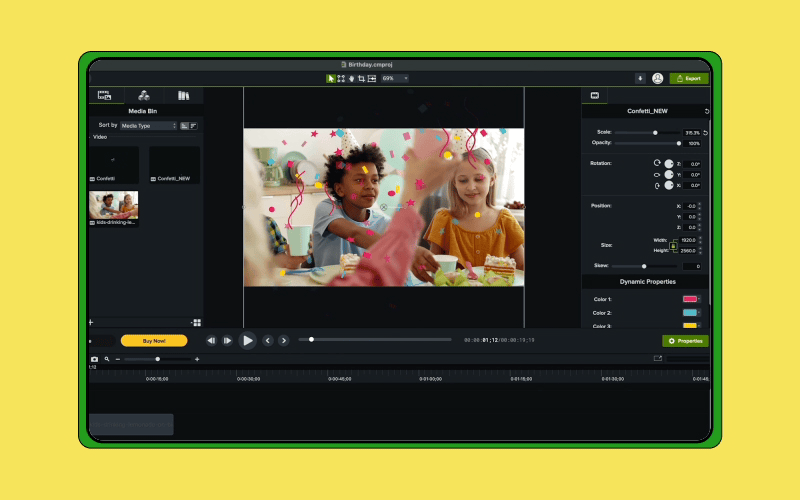
Option 3: If you need more complex customization via LottieFiles
- Click Edit animation > Edit in Editor
- A new tab will open, and you'll be directed to the Lottie Editor. Here, you can fine-tune various aspects like layers, dimensions, frame rate, speed, duration, colors, and much more. Check out this article for more information about editing animations with the Lottie Editor.
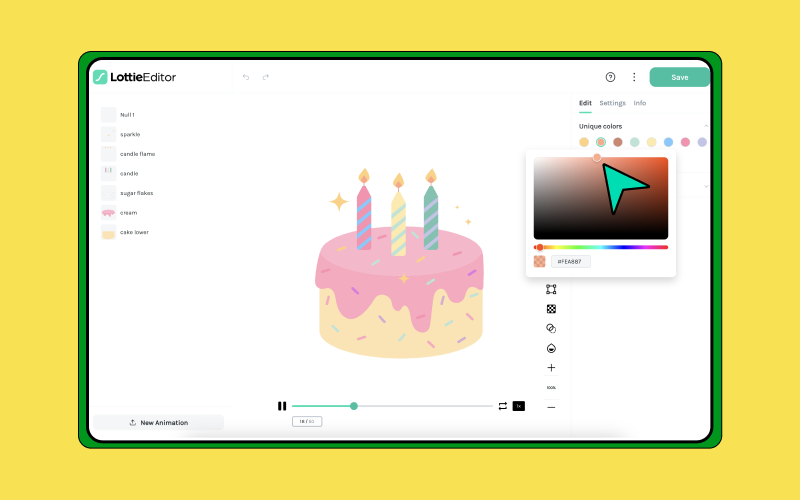
4) Drag the animation files to Camtasia
- Once you’ve downloaded the Lottie animation file, drag it into your Camtasia video project.
5) Blend in the Lottie animation with the video
There are several ways you can adjust the Lottie animation within Camtasia so that the video flows harmoniously together. Here are some of the options:
- Scale and placement: The high quality of Lottie animations allows you to scale them without pixelating. Once you're satisfied with the size, place it wherever you like within the frame.
- Timeline: To ensure your animation appears at a specific time, simply adjust its position on the timeline.
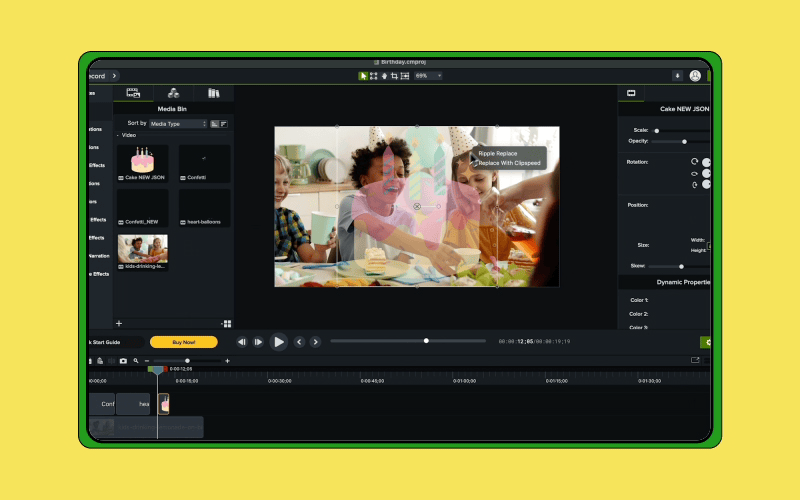
- Transitions: Enhance the video by adding captivating transitions over the Lottie animation. Choose from options like Linear Blur, Luminance Fade In or Out, Iris, and more to elevate the visual experience.
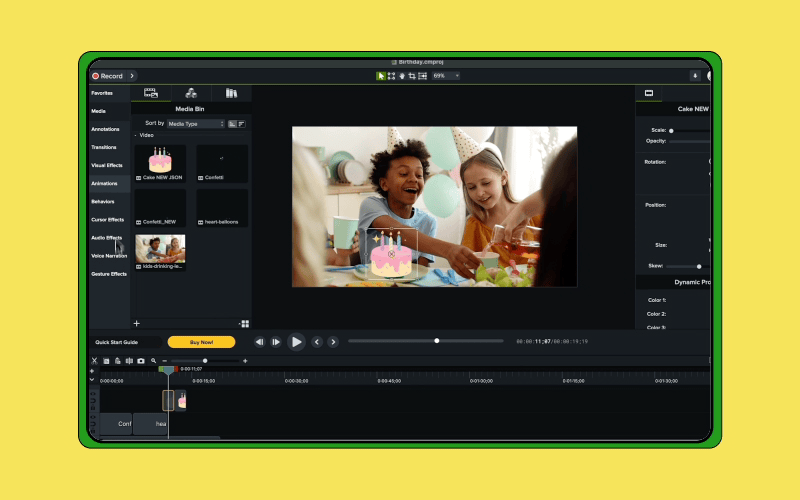
- Behavior: Add additional behaviors like Fly In, Pop Up, Reveal, and more for added depth where necessary.
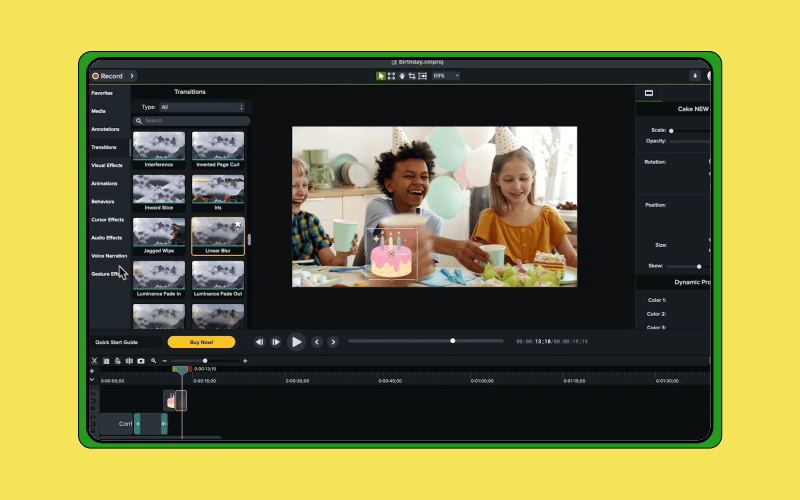
And there you go! You just added Lottie animations on your Camtasia project. You can add animation to any sort of video from tutorials, presentations, promo videos, or any other personal projects.
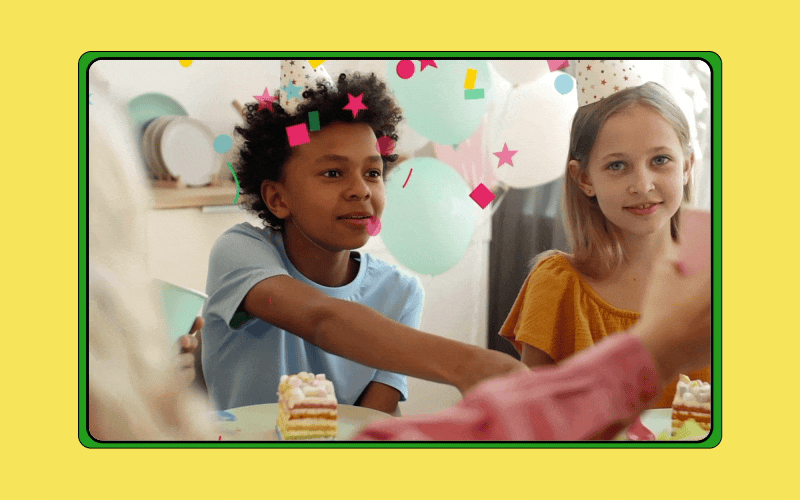
A birthday video created with Camtaisia and LottieFiles.
Lottie animations used: Birthday cake, Confetti and Heart Balloons.
Learn more about using motion in your designs.
Creating incredible videos is a breeze with Camtasia and LottieFiles. Whether you're a marketer working on promo videos, a designer creating profiles, or an educator developing tutorials, videos are the ideal medium to convey your information effectively. And hey, here are some best practices for optimizing animated videos for search engines!
But don't limit yourself there. Explore how to create engaging designs by incorporating motion in your emails or social media. Or take it a step further by adding animation to your websites.