It’s time to step up your social media game. And you’re in luck, because we’ve just released a new feature that we’re stoked to show you.
You can now create Instagram stories and reels from right within the LottieFiles Mobile App. Start with a blank canvas, or start with your own photographs or images and overlay fun Lottie animations. Here’s what you can create:
- Animated stories to share with friends and family
- Animated greetings, seasonal celebrations, invitations, etc.
- Animated advertisements and social media marketing content
- Any other animated posts, stories and reels you can think of!
It takes mere minutes to create awesome animated content. Here’s how to start.
How to create animated Instagram stories and reels
1. Install the LottieFiles Mobile App
Download the LottieFiles Mobile App by scanning the QR code below, or head to the LottieFiles Mobile App page to get it for Android or iOS.

2. Create a social post
To create an Instagram reel or story, here’s where you’ll have to navigate to within the mobile app.

- Launch the LottieFiles Mobile App.
- Go to Create social post > Instagram story > Create now.
3. Add a background

Add a background by tapping on the canvas. You have four background options:
- Select a preset color.
- Select a solid color.
- Take a photo with your camera.
- Upload an image from your photo gallery.

Once you’ve selected a background, you can change it at any time by clicking the image button in the bottom right corner.
4. Add Lottie animations
Now it’s time for the fun part – adding Lottie animations!
a) Experiment with preset animations

Tap on the preset animations from the bottom bar, and they will appear in the canvas immediately.
b) Add more animations by tapping the + icon

- Tap the + icon in the bottom left corner.
- Scroll down to explore featured animations, search for specific animations or choose from My animations.
- Select an animation, then tap Add animation.
5. Move, resize, rotate or delete animations
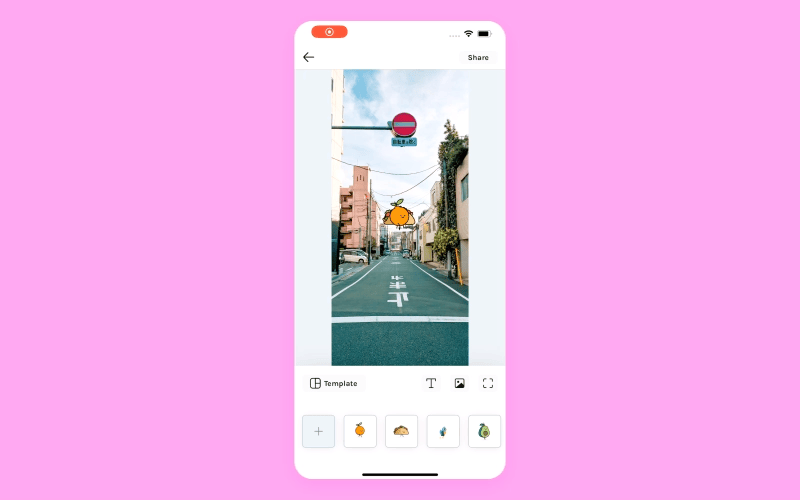
It wouldn’t be much fun if you couldn’t customize how these animations look. Here’s how to arrange them in your canvas:
- To move an animation, tap and drag it.
- To resize an animation, pinch in or out.
- To rotate an animation, tap and rotate it with two fingers.
- To delete an animation, tap once to select it, then tap the bin icon to delete it.
6. Share your animated Instagram story or reel
When you are done creating, go ahead and share it!

- Tap Share in the top right corner.
- Allow the LottieFiles Mobile App to create a recording of your design.
- Choose one of these options to share your creation.
- Choose Share to Instagram Stories to share your creation as an Instagram story.
- Choose Instagram > Reels to share your creation as an Instagram reel.
- Choose Share as mockup to save the video as an MP4 video that you can share as an attachment in other apps.

Start creating awesome social media content
The LottieFiles Mobile App doesn’t just integrate with Instagram. Use it to create awesome social media content for TikTok, or use it to add animations to mobile design apps like Adobe Express and Canva for mobile. If you need inspiration, check out these real-life examples of how brands are using animation in social media content.














