Can’t believe it’s that time of year again. Christmas is just around the corner! In this post, we are going to show you how to add a snow falling to your Android app.
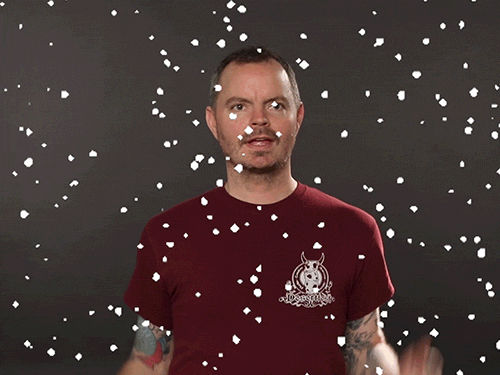
If you never used Lottie before, I’d recommend you check out this article.
Adding Lottie to your project
From your project structure panel, select your projects build.gradle file and add the following lines inside your dependencies block:
// lottie lib
def lottieVersion = "3.4.4"
implementation "com.airbnb.android:lottie:$lottieVersion"
You can check for the latest version here → https://github.com/airbnb/lottie-android
Adding your SnowFall Overlay
In order to add the snowfall effect to your existing UI, we can start by adding a FrameLayout as a parent view with Base UI and Lottie Animation View added as a child view. Below is the code snippet for reference:
<?xml version="1.0" encoding="utf-8"?>
<layout xmlns:app="http://schemas.android.com/apk/res-auto">
<androidx.constraintlayout.widget.ConstraintLayout
xmlns:android="http://schemas.android.com/apk/res/android"
android:layout_width="match_parent"
android:layout_height="match_parent"
android:background="@color/black">
<FrameLayout
android:layout_width="0dp"
android:layout_height="0dp"
app:layout_constraintStart_toStartOf="parent"
app:layout_constraintEnd_toEndOf="parent"
app:layout_constraintTop_toTopOf="parent"
app:layout_constraintBottom_toBottomOf="parent">
<androidx.appcompat.widget.AppCompatImageView
android:id="@+id/ivIcon"
android:layout_width="wrap_content"
android:layout_height="wrap_content"
android:layout_gravity="center"
android:layout_marginStart="35dp"
android:layout_marginEnd="35dp"
app:srcCompat="@drawable/lf_logo"/>
<com.airbnb.lottie.LottieAnimationView
android:id="@+id/animationView"
android:layout_width="match_parent"
android:layout_height="match_parent"
android:adjustViewBounds="true"
android:scaleType="centerCrop"
app:lottie_autoPlay="true"
app:lottie_loop="true"
app:lottie_rawRes="@raw/animation"/>
</FrameLayout>
</androidx.constraintlayout.widget.ConstraintLayout>
</layout>
This is how your UI should look like after adding the above code snippet.
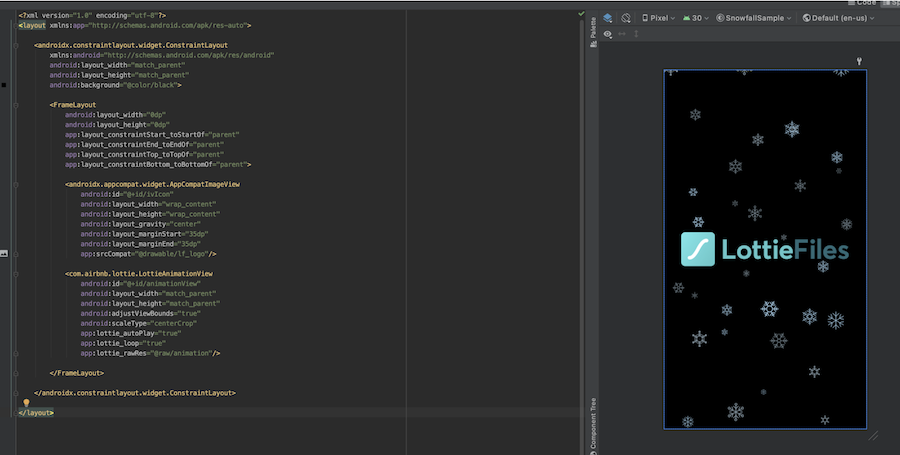
And now we need to add our Animation View inside our Base UI class where the Snowfall effect is needed to be shown in order to play the animation.
class SampleActivity : AppCompatActivity() {
private lateinit var binding: ActivitySampleBinding
override fun onCreate(savedInstanceState: Bundle?) {
super.onCreate(savedInstanceState)
binding = ActivitySampleBinding.inflate(layoutInflater)
setContentView(binding.root)
binding.animationView.playAnimation()
}
}
In the above example, I have bundled the animation within the app by including them in your projects raw resources.
If your project does not have one, create it by going to File>New>Folder>Raw Resources Folder. If your animation contains images, you can bundle them all together in a .zip with your .json and follow the same procedure.
And voila! There you have it!
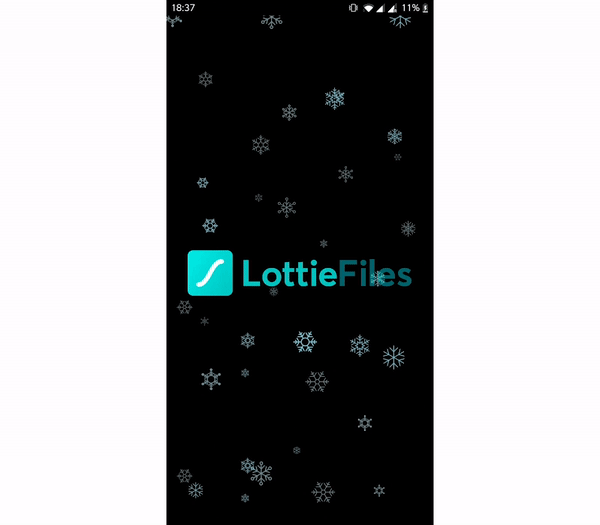
Here is the full code in case you missed something 😁.
Now your app is ready for the festive season. Merry Christmas!!!










